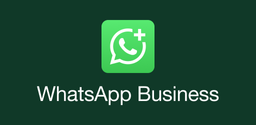How to Update An Installed App on Android

2024-04-12
In this tutorial, we will give you 2 easy methods for installing an installed app on Android. Let's see how they work!
Keeping your Android apps up-to-date is essential for security and for accessing new features. Thankfully, updating installed apps on an Android device is a straightforward process. Whether you're running the latest version, Android 13, or an older iteration, the steps remain broadly similar. This article presents two methods to perform Android app updates.
Updating Through APKPure
For users who prefer third-party app stores or cannot access Google Play for any reason, APKPure offers a viable alternative.
Step 1: Open the APKPure app, and navigate to the "Me" tab to access your profile.
Step 2: In the upper right corner, tap the download icon. This action directs you to "App Management," displaying all apps and games awaiting updates, along with your download history.
Step 3: Here, choose the app or game you want to update. Press the "update" button to start the updating process.
Updating Through Google Play Store
For most users, the Google Play Store is the go-to source for app updates.
Step 1: Launch the Play Store and tap your profile image situated at the top right corner, then select "Manage apps & device."
Step 2: Tap on "See details" to review pending updates. However, if you encounter a message that reads "See recent updates," the Play Store believes your apps are fully updated. You can manually initiate an update check by selecting "All apps up to date" and then "Check for updates."
Step 3: To refresh all your apps at once, simply tap "Update all." Alternatively, hit "Update" next to individual apps to manage them one by one.
By following these steps, you can ensure your Android apps stay current with the least amount of hassle, keeping your digital experience smooth and secure.
- Related articles: