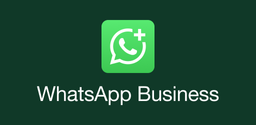What Should I Do If I Encounter Permissions Issues During Installation?

2024-12-12
Encountering permissions issues during app installation? Learn how to troubleshoot and fix these problems with our comprehensive guide
Installing APK files on your Android device can sometimes lead to frustrating permissions issues. Whether you're trying to install a new app or update an existing one, encountering permission-related problems can halt your progress. In this guide, we will explore common causes of permissions issues during installation and provide practical solutions to help you get back on track.
Understanding Permissions Issues
Permissions issues often arise when your device's settings prevent the installation of apps from unknown sources. This is a security feature designed to protect your device from potentially harmful applications. However, it can also block legitimate APKs that you may want to install. Here are some common reasons for permissions issues:
Unknown Sources Disabled: By default, Android devices restrict installations from sources other than the Google Play Store. If you haven't enabled this option, your device will not allow the installation of APK files.
Insufficient Permissions Granted: Some apps require specific permissions to function correctly. If these permissions are not granted during the installation process, it may lead to errors.
Security Settings: Certain security settings on your device may block installations from unknown sources or restrict specific app permissions.
Step-by-Step Solutions
Step 1: Enable Unknown Sources
To allow installations from unknown sources, follow these steps:
- Open the Settings app on your Android device.
- Scroll down and select Apps & notifications (or simply Apps).
- Tap on Special app access or Advanced (this may vary by device).
- Look for Install unknown apps.
- Select the browser or file manager you used to download the APK.
- Toggle the switch to allow installations from this source.
Step 2: Check App Permissions
After enabling installations from unknown sources, ensure that all necessary permissions are granted:
- Go back to Settings and select Apps & notifications.
- Find and select the app you are trying to install (if it appears in the list).
- Tap on Permissions.
- Make sure all required permissions are enabled, especially storage permissions.
Step 3: Review Security Settings
Sometimes, additional security settings can interfere with installations:
- In Settings, go to Security.
- Check for any options related to app installations or unknown sources.
- Disable any features that may be blocking the installation process.
Step 4: Clear Cache and Data
If you've previously attempted to install the app and encountered issues, clearing the cache and data may help:
- Go to Settings > Apps & notifications.
- Find the app associated with your installation attempts.
- Tap on Storage, then select Clear Cache and Clear Data.
Step 5: Restart Your Device
Sometimes a simple restart can resolve lingering issues:
- Hold down the power button until the power menu appears.
- Select Restart or Reboot.
- Once your device is back on, try installing the APK again.
Conclusion
Encountering permission issues during APK installation can be frustrating but is often easily resolved by following these steps. By checking your device settings, allowing installations from unknown sources, ensuring sufficient storage space, and downloading fresh APK files, you can overcome these challenges and enjoy your new applications without hassle. If problems persist after trying these solutions, consider reaching out to support forums or communities for additional assistance tailored to your specific device model and situation.
With these tips in mind, you're better equipped to tackle any permissions issues that may arise during installation! Happy installing!