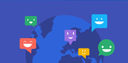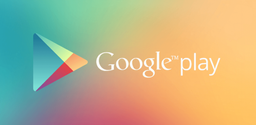How to Fix Roblox Error Code 429

2025-04-24
Too many requests were sent to Roblox, the server is temporarily down with an "Error Code 429" notice. In this article, we'll walk you through what's happened to Roblox and show you three quick fixes and eight useful tips for solutions. Read on for more details.
What Is Roblox Error Code 429?
Roblox Error Code 429 is caused by "Too Many Requests." It occurs when your device or account sends excessive requests to Roblox servers in a short time, triggering rate limiting to protect server stability. This can happen due to rapid login attempts, repeated refreshing, using unauthorized tools, or unstable network conditions.
How to Fix Roblox Error Code 429: A Brief Guide
A brief instruction for a "Roblox Error Code 429" Quick Fix:
Step 1: Repeat the wait-and-retry process if your request fails.
Step 2: Clear the Roblox cache and restart your device.
Step 3: Change your Roblox server location with a VPN (We recommend 
More tips you may want to check out if you wish to remove the error code 429 smoothly:
How to Fix Roblox Error Code 429: Useful Tips
1. Wait for over 15 minutes to start another request
Slow down your requests. Don't repeatedly refresh the game, log in and out quickly, or perform rapid actions in Roblox Studio.
The rate limit is temporary and usually resets after 15 minutes to an hour. Pausing your activity and trying again after some time often resolves the issue. If you are a developer, optimize your scripts to reduce excessive API calls.
2. Restarting your device helps fix MOST problems
Restart your computer or mobile device to clear temporary glitches. It helps fix 80% of app glitches and minor bugs.
3. Switch to the best Wi-Fi connection or change to a new IP address
If you set up to auto switch most traffic-saving network, the Wi-Fi signal may not be strong enough to support you in opening Roblox smoothly. So you need a stronger connection. Just switch between multiple Wi-Fi connections manually until you find the best signal.
Sometimes, bad signals may be caused by heavy caches. If you haven't restarted your router for a long time, give it a reboot.
Doesn't help? Consider changing to a new IP address. Switch to a different network (e.g., mobile data) to get a new IP address, which might bypass rate limits tied to your previous connection.
4. Clear Roblox cache and web cookies
Clear your browser or Roblox client cache to remove outdated or corrupt data that might cause repeated requests. This can be done via browser settings or Roblox app settings.
5. Remove unauthorized third-party tools or plugins
Uninstall any third-party scripts, mods, or automation tools that might be sending excessive requests to Roblox servers, as these can trigger Error 429.
6. Check if the Roblox server is under maintenance
Sometimes the problem is on Roblox’s side due to server maintenance or outages. Check Roblox’s official server status or third-party monitoring sites before troubleshooting further.
7. Open Roblox in a different browser or device
If the error persists on one browser or device, try accessing Roblox from another browser or device to rule out local issues.
8. Consider using a VPN, game booster, or network optimizer
Tools like 
If you've tried out all the methods and tips and the error code warning notice still pops out when you launch Roblox, then here's your final resolution: go seek official help on the