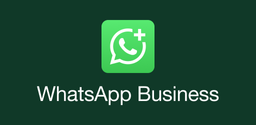How to Download and Play Fate/Grand Order on PC

2024-05-28
Learn how to download and play Fate/Grand Order on PC using emulators for an enhanced gaming experience with better controls and graphics.
Fate/Grand Order (FGO) is a popular mobile RPG set in the expansive Fate universe. Known for its engaging storyline, strategic gameplay, and a vast array of characters, FGO has captivated millions of players worldwide. While originally designed for mobile devices, many players prefer the enhanced experience of playing on a PC. This guide will walk you through the steps to download and play Fate/Grand Order on your computer using various emulators.
1. Overview of Fate/Grand Order
Fate/Grand Order is a turn-based RPG where players assume the role of a Master, summoning and commanding powerful Heroic Spirits known as Servants. These Servants are based on historical and mythical figures, each with unique abilities and stories. The game features a rich narrative, frequent events, and a strategic card battle system that keeps players engaged. With millions of words of original story content and high-quality voice acting, FGO offers an immersive experience for fans of the Fate series and newcomers alike.
2. Why Play Fate/Grand Order on PC?
Playing Fate/Grand Order on PC offers several advantages:
- Enhanced Graphics and Performance: Enjoy the game on a larger screen with better graphics and smoother performance.
- Improved Controls: Use your keyboard and mouse for more precise control.
- Multi-Instance Play: Run multiple instances of the game simultaneously for efficient farming and rerolling.
- Longer Play Sessions: Avoid battery drain and overheating issues common with mobile devices.
3. Using BlueStacks to Play Fate/Grand Order
BlueStacks is a popular Android emulator that allows you to play mobile games on your PC. Here’s how to set it up for Fate/Grand Order:
- Download BlueStacks: Visit the official BlueStacks website and download the emulator.
- Install BlueStacks: Follow the installation instructions and launch the emulator.
- Sign in to Google Play: Complete the Google Sign-in process to access the Play Store.
- Download Fate/Grand Order: Search for Fate/Grand Order in the Play Store and install it.
- Start Playing: Click the game icon on the BlueStacks home screen to start playing.
4. Using NoxPlayer to Play Fate/Grand Order
NoxPlayer is another excellent emulator for playing Fate/Grand Order on PC. It’s known for its lightweight performance and ease of use:
- Download NoxPlayer: Go to the NoxPlayer website and download the emulator.
- Install NoxPlayer: Run the installation package and complete the setup.
- Access the Play Store: Open the Google Play Store within NoxPlayer and sign in.
- Install Fate/Grand Order: Search for the game and install it.
- Launch the Game: Click the Fate/Grand Order icon to start playing.
5. Using LDPlayer to Play Fate/Grand Order
LDPlayer is a powerful emulator that offers high performance and advanced features for playing Fate/Grand Order:
- Download LDPlayer: Visit the LDPlayer website and download the emulator.
- Install LDPlayer: Follow the installation instructions and launch the software.
- Sign in to Google Play: Complete the Google Sign-in process.
- Download Fate/Grand Order: Search for the game in the Play Store and install it.
- Start Playing: Click the game icon on the LDPlayer home screen to begin.
6. Tips for an Optimal Gaming Experience
To ensure the best experience while playing Fate/Grand Order on PC, consider the following tips:
- Optimize Settings: Adjust the emulator settings for optimal performance, such as allocating more CPU and RAM.
- Use Keymapping: Customize the keymapping settings to suit your playstyle for better control.
- Regular Updates: Keep your emulator and game updated to the latest versions for improved stability and new features.
- Backup Your Data: Regularly back up your game data to avoid losing progress due to emulator issues.
By following these steps, you can enjoy Fate/Grand Order on your PC with enhanced graphics, better controls, and a more immersive gaming experience. Happy gaming!